Physics Filter
The Physics Filter is a feature in DeepMotion's motion capture system that helps enhance the realism and quality of animations by reinforcing joint limits, addressing self-collisions, and reducing clipping. This guide provides guidelines for utilizing the Physics Filter effectively.
Enable the Physics Filter
Activate the Physics Filter to take advantage of its benefits in your animations. The Physics Filter reinforces joint limits and attempts to resolve self-collisions and clipping.
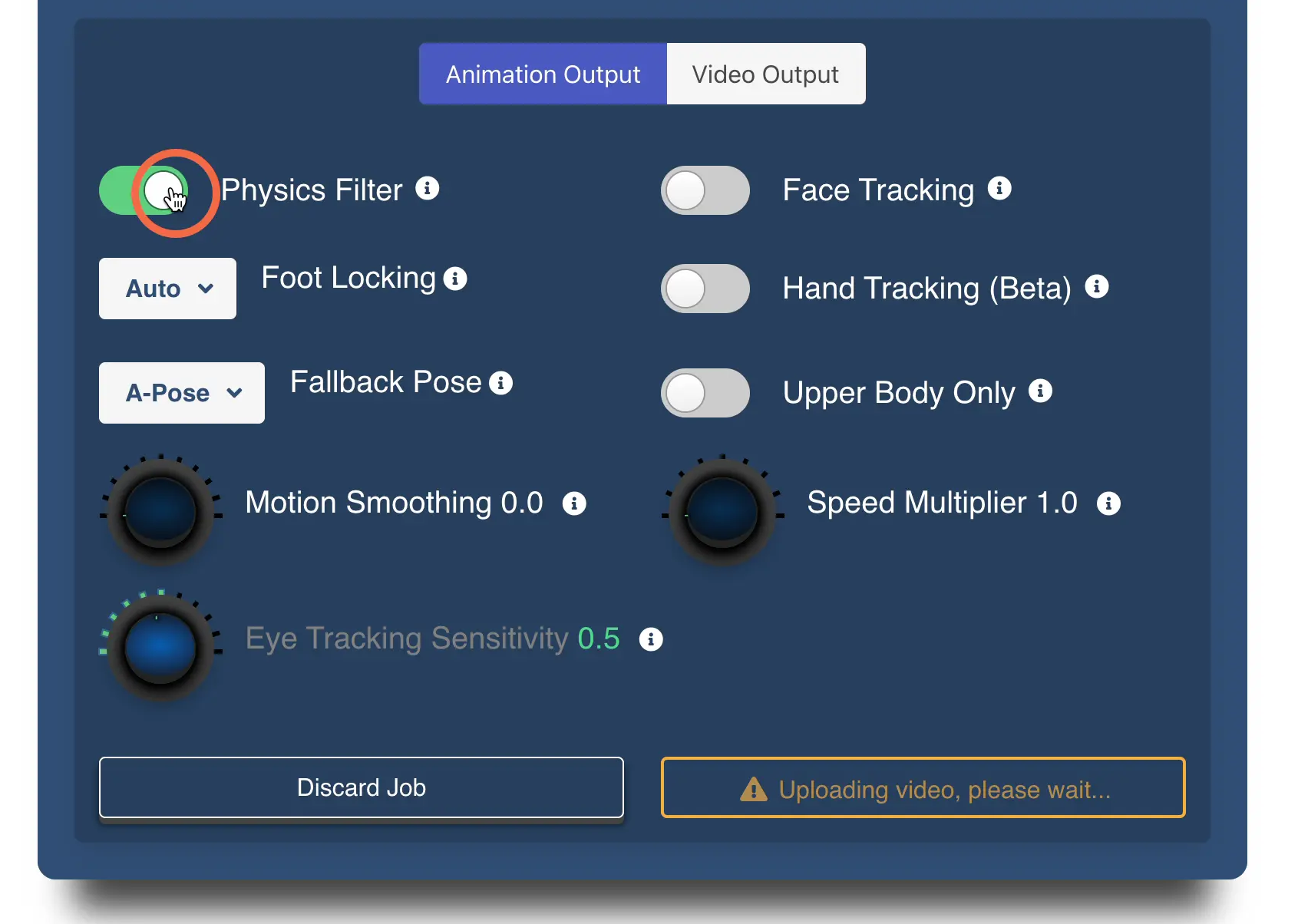
What exactly does the physics filter do?
The Physics Filter is an essential tool in motion capture that enhances the realism of animations. In motion capture, we often need to exaggerate movements for the desired results. However, this can occasionally result in joint penetration or crossovers, where body parts intersect unnaturally.
By enabling the Physics Filter, you can achieve a more natural and realistic movement. It strengthens joint limits, ensuring that movements stay within realistic ranges. This helps maintain anatomically accurate poses and prevents joints from stretching or bending in unrealistic ways.
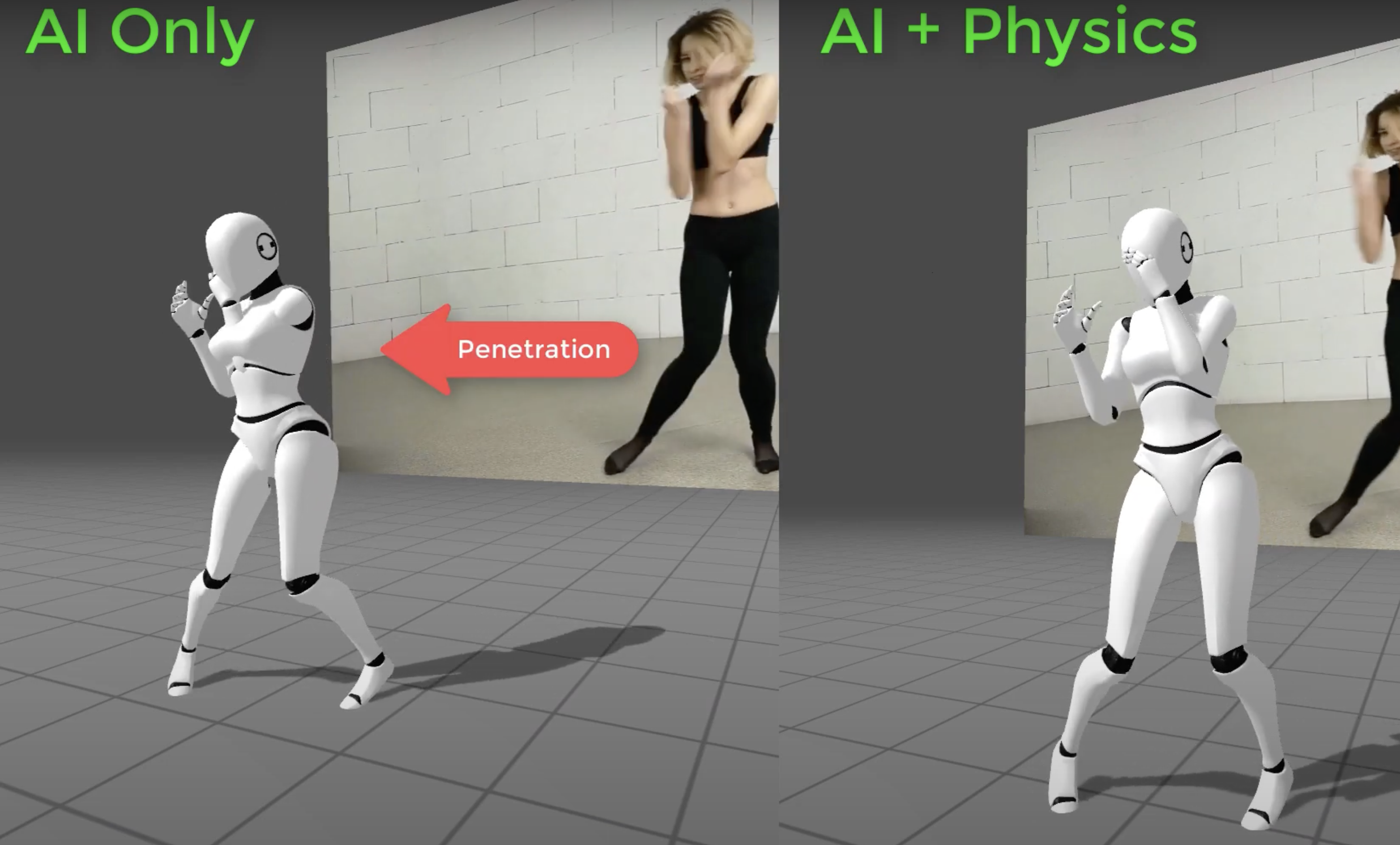
Reinforce Joint Limits:
- The Physics Filter strengthens the limits on joint movements, ensuring that they stay within realistic ranges.
- This helps maintain anatomically correct poses and prevents joints from stretching or bending unnaturally.
Address Self-Collisions:
- Self-collisions occur when different parts of the character's body intersect or overlap during animations.
- The Physics Filter attempts to resolve self-collisions by adjusting joint movements and body positions.
- It helps create more natural and physically plausible animations by avoiding unrealistic body intersections.
Reduce Clipping:
- Clipping refers to instances where the character's body or limbs pass through each other or through objects in the environment.
- The Physics Filter aims to minimize clipping by adjusting the character's movements to avoid penetrating objects or body parts.
Test, iterate & combine features for best results.
Experiment with different settings and variations of the Physics Filter with settings to achieve the desired balance between realism and animation quality. Utilize additional motion capture features, such as motion smoothing in conjunction with the Physics Filter to optimize the overall animation results.
FAQ
To quickly find specific topics or keywords, simply use the search bar. Additionally, if you have any additional questions, feel free to reach out to our team through our new Discord.
